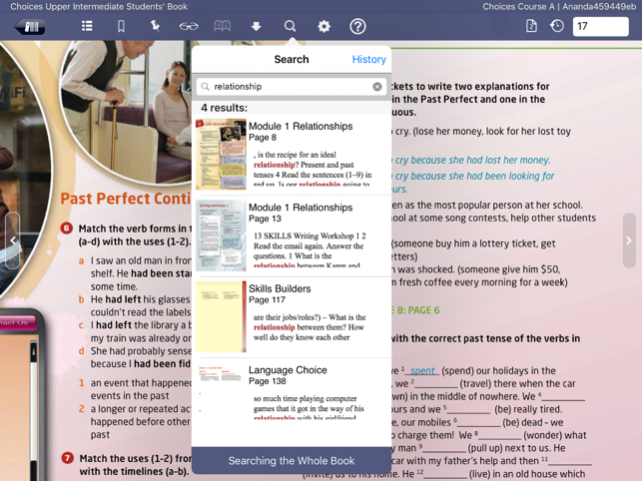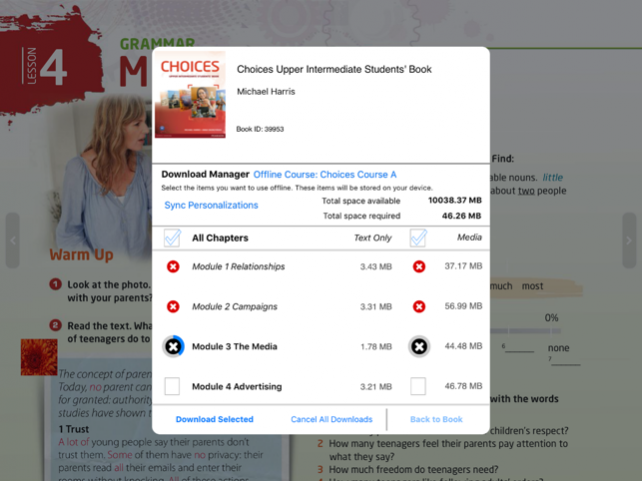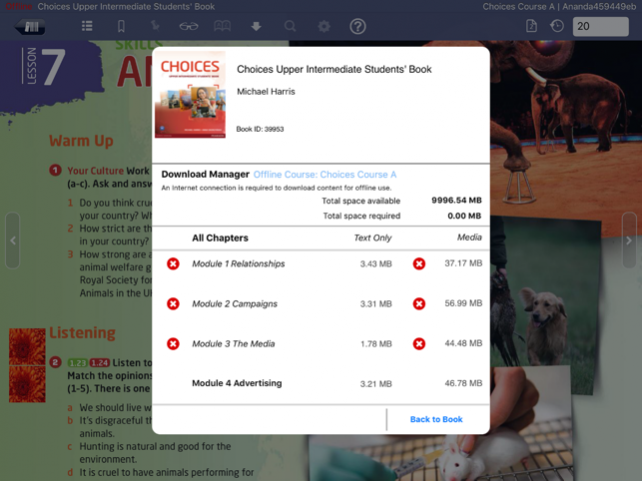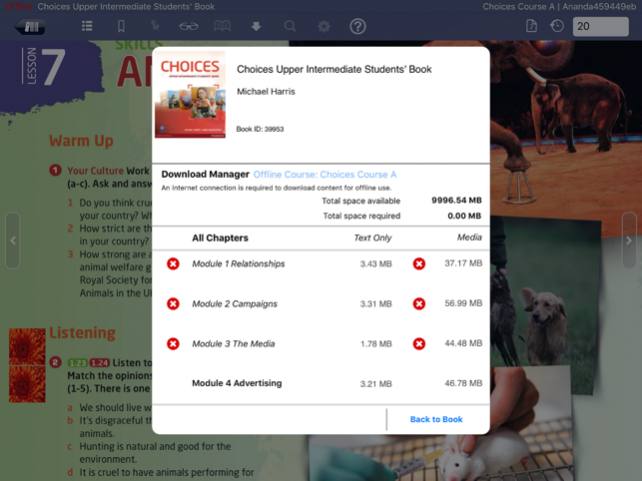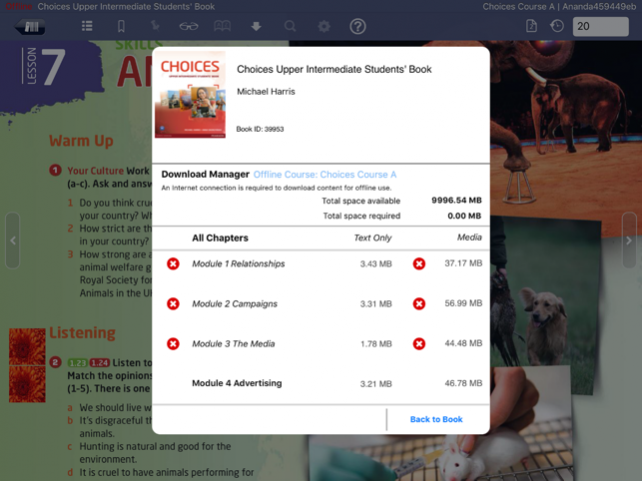Pearson eText for Campus 1.11
Continue to app
Free Version
Publisher Description
A valid Pearson MasteringPlus or MyLabPlus Username and Password are required to access your subscribed titles on the iPad. To initialize your eText application, you must first use your Mobile Safari browser on your iPad to sign in to your MasteringPlus or MyLabPlus course and select a link to your eText. You will then be presented with a web page that allows you to launch your eText title using the Pearson eText for Campus app. The Pearson eText for Campus app is a great companion to Pearson’s eText browser-based book reader. It allows existing subscribers who view their Pearson eText titles on a Mac or PC to access their titles in a bookshelf on the iPad either online or via download. With the Pearson eText for Campus app, book content is displayed with the highest quality fidelity to the print and online versions of the textbook. The Pearson eText for Campus app provides students and instructors with many of the same features available to web-based eText subscribers. The Pearson eText for Campus app provides full-text search capabilities, a notes manager, support for multimedia content, glossaries, note sharing and many other exciting features. Access to your titles: To initialize your eText application, use your Mobile Safari browser on your iPad to sign in to your MasteringPlus or MyLabPlus course and select a link to your eText. You will then be presented with a web page that allows you to launch your eText title using the eText for Campus app. For subsequent access to your eText, you can simply launch the eText for Campus app directly from your iPad. Note that if you ever Sign Out of the Pearson eText for Campus app you will need to again access your eText using Mobile Safari as outlined above to re-establish your credentials. If you are unable to access your eText titles through your course, those titles may not yet be available on the iPad. If you receive a message stating "Invalid Username or Password" and you've entered the information correctly, your subscribed titles are not yet available on the iPad. If you experience any difficulties accessing the Pearson eText for Campus app, please contact Pearson Customer Technical Support. Features: • Bookshelf displaying your subscribed titles • Page fidelity to the original textbook display • Single page view (portrait/landscape) and two page view (landscape) • Notes, highlights, bookmarks on or offline with automatic synchronization • Hotspot links to rich browser-based media within online titles • Interoperability with the same title on a Mac or Windows • Text Search and Search History within online titles • Table of Contents • Glossary for selected online titles • Create Study Groups to share notes with friends via the iPad's BlueTooth connection or while in the same WiFi Hotspot. • Page navigation via swipe, next/previous page buttons, Go To Page etc. • Pinch to zoom
Apr 18, 2017 Version 1.11 This update includes some bug fixes.
About Pearson eText for Campus
Pearson eText for Campus is a free app for iOS published in the Kids list of apps, part of Education.
The company that develops Pearson eText for Campus is Pearson Education, Inc.. The latest version released by its developer is 1.11.
To install Pearson eText for Campus on your iOS device, just click the green Continue To App button above to start the installation process. The app is listed on our website since 2017-04-18 and was downloaded 50 times. We have already checked if the download link is safe, however for your own protection we recommend that you scan the downloaded app with your antivirus. Your antivirus may detect the Pearson eText for Campus as malware if the download link is broken.
How to install Pearson eText for Campus on your iOS device:
- Click on the Continue To App button on our website. This will redirect you to the App Store.
- Once the Pearson eText for Campus is shown in the iTunes listing of your iOS device, you can start its download and installation. Tap on the GET button to the right of the app to start downloading it.
- If you are not logged-in the iOS appstore app, you'll be prompted for your your Apple ID and/or password.
- After Pearson eText for Campus is downloaded, you'll see an INSTALL button to the right. Tap on it to start the actual installation of the iOS app.
- Once installation is finished you can tap on the OPEN button to start it. Its icon will also be added to your device home screen.